Want a signature for your blog posts but don’t know how to make it? There are two methods to making a signature. Lets start with the simple method:
1) Go to www.mylivesignature.com
2) Register an account
3) Go to the tab that says ‘New Sig’
4) From Here it will give you the option to make a signature using their creation wizard, hand draw your signature, or use a scanned image of your signature.
5) Lets select the option to make one using their creation wizard- since it’s the simplest
6) Once you select it it will bring you to a page where you enter your name
7) Once your name is entered- it give you lists of fonts to choose from
8) Once you have selected the font, now select the size you want your signature to be
9) Once you’ve picked the size you can pick font and background color. For background select transparent so that you don’t have to ever worry if you update your blog- your sigi will always look nice. For the font color- keep it dark for light backgrounds, and light for dark backgrounds (for color ideas go Here)
10) Once thats done- you can pick the slope of the signature
11) Once you have picked a slope, name your sigi- and you are done! They make it easy so that all you have to do is pick which blog platform you are using and you can install just by logging in. Not only are their signatures great but they are easy.
Now the not so simple method, this method requires that you know how to use photoshop. Here are the steps:
1) Make your signature using photoshop, to give you an example, here’s my sigi:
2) Now upload your sigi to photobucket, once uploaded grab the direct URL and paste into the place I specified in code in the box below:
3) Now go to your blogger dashboard and in the settings tab select the formatting tab
4) At the bottom of the page in the post template box, paste your sigi code into that box and click save.
5) Now your sigi is complete and you will see it once you have written a new post.
If you have any questions or ideas for future tutorials feel free to contact me
Want to change your blog with the seasons? I have a new collection of templates just in time for easter! Here’s an example: (click the image to see the rest of the collection)




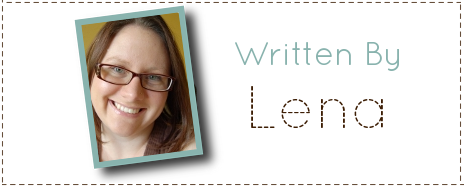
Darleen Dufour
Thursday 19th of April 2012
<img src=”” style=”border: none; background: transparent;”/>
Darleen Dufour
Thursday 19th of April 2012
I tried adding my signature the way you explained. When I go to save the changes in blogger, it states "Broken URL". Here is the code I am pasting in the box. <img src=”” style=”border: none; background: transparent;”/>
Please help! I am so eexcited to post my signature. Can you help? Darleen Dufour Third Grade Love
Grace Eddy
Wednesday 18th of April 2012
hello there I was wondering if you could help me. I tried making one of those simple signatures on mylivesignature.com and everything worked except when I got to the part that I picked the blog platform that I am using. I chose blogger and than it said I had to sign in and it would post it. Well I did that but it kept saying that the post failed. Do you know what I might've done wrong? I wrote my user name for my blog, and wrote my password for the email account that I have for that blog...I don't know why it won't work. :( Hope to hear back from you soon!
Jody @ Mommy Moment
Wednesday 18th of April 2012
I'm sorry, I do not know why it is not working for you. You could contact Lena, at simplyfabulousbloggertemplates(dot)com as she is the one who wrote the tutorial, either way, Good Luck!
Webmaster
Monday 4th of July 2011
Check out this! Here!
Pris
Tuesday 21st of September 2010
Thank you so much! I used the livesignature.com and it worked perfectly! I ♥ it!!!!