Installing a blogger template is something that is simple and most people think they know how to do- what they don’t know is they may be doing it incorrectly. For some this tutorial may not be beneficial, however over the last week I have had to instruct several people on how to install their templates properly because the way they were doing it wasn’t working and they were getting errors.
Before I get into how to properly install your template I am going to go over a big DON’T with installing your template- Don’t copy and paste your code into the code box. For one it often creates errors and two it often doesn’t work.
Here are the proper instructions:
1) Go to your Blogger Account dashboard and click on Layout it will bring you to your page elements page
2) Now copy/paste all your page elements in notepad (or any work processing program). Your page elements are your Pictures, widgets, links, HTML, & Text- which are located in your sidebar. You will need to go into each page element individually to save them, this is done just in case your page elements do not make it through the transition of the layout change (which often happens). Once the premade file is downloaded onto your computer- you are ready for the next step.
3) Now go to your Blogger Account dashboard and click on Layout
4) Then click the link at the top of your page named Edit HTML
5) Once at the Edit HTML page, you will need to upload the text/xml file (that you just downloaded) you can do this under the title labelled backup/restore template. You do this by clicking browse, and selecting the file which is your new layout. Once the file is selected, click on upload.
6) Now click save and your new template is installed, go to view blog and you will have a new layout!
7) Now you can re-add your page elements (copy and paste from notepad back into your page element page)
Have any ideas for tutorials? Let me know I would love your feedback!


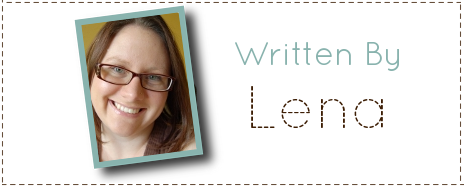
Makila
Wednesday 7th of March 2012
Never mind about my comment yesterday! I found info online about it being a bug with Google.
Thanks for the templates!
Makila
Tuesday 6th of March 2012
I have used several of your templates! I love them. Thank you. For some reason, when I add the 'profile' widget, it goes wonky. Instead of showing my blogger profile and picture, it just says 'About me' twice. Thoughts on how to get it to show properly? Thanks!
Cin
Friday 13th of January 2012
I tried to upload one of your templates, and it didn't work. It said: "We were unable to save your template. Your template could not be parsed as it is not well-formed. Please make sure all XML elements are closed properly. XML error message: Content is not allowed in prolog." Please help me!
Melissa Rio
Wednesday 23rd of November 2011
It worked, Thank you for your help :)
Lena
Wednesday 23rd of November 2011
Melissa, It just looks like your widgets saved on the top of the template, try re-installing it and choose the option to no page your widgets/gadgets. that would be my suggestion :)