Some of you may have noticed that blogger has made some changes recently, one of them being a template designer. I think this is one of the smartest things blogger has done, it is great option for those who want their own custom look but that don’t have the know how to do it themselves.
So in this tutorial I am going to introduce it to you and show a bit of how it works, don’t worry it is EASY!
If you have not noticed these changes it means that you do not have the ‘blogger in draft’ setup as your default dashboard. Here is a bit more information on it if you don’t know what I mean.
Once you have blogger in draft applied you will see some changes one of them being that on dashboard it says ‘design’ instead of ‘layout’- click on design. It will bring you to your page elements page like it normally does- but instead you will see a new option across the top called ‘template designer’.
Once you are in the template designer- you can pick from a handful of basic designs and then build off those. Once you have picked the layout you want you can go in the tabs you see on the left to make the changes to your template.
Here is what each tab on the left does.
- Templates- where you pick your template (what you just did)
- Background- Where you select you background image or color. They have tons of nice backgrounds to choose from- heres the one I chose:
- Layout- It gives you several options:
- Body layout- where you select how many columns and the overall layout of the blog.
- Advanced is an option if you want to do even more customizations- like body color, font color, link colors, borders etc.
So once you have made all the changes you want just save it using the ‘apply to blog’ button at the top right hand corner. If you want to add in your own header you can do it like you normally would through the page elements page. If you want a more customized header- feel free to email me for quote on a custom header.







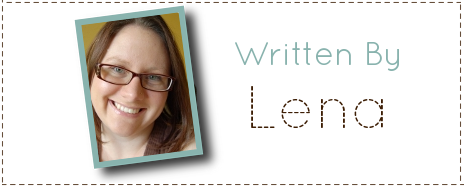
Carole
Monday 26th of July 2010
Not sure what I'm doing wrong, but after I choose the 'simple' template (or any of them that allow changes), the only options I'm given for backgrounds are solid colors. Nothing like what you show in your post. :-/
HEAVENANDUS7
Friday 16th of July 2010
Hi Hunny How do I make my Very own Button and Can I Put My Own pic in the backround.ThanksAnna Mosley
alissa4illustration
Friday 4th of June 2010
Thank you for blogging about this. I'm following from the Fun Follow Friday.Please follow one of my blogs: http://theapels.blogspot.com/http://sugarcookieart.blogspot.com/http://milkingtheissue.blogspot.com/
Susanne
Sunday 30th of May 2010
I just used this and revamped my blog! Thank you!
[email protected]
Saturday 29th of May 2010
Thanks, blogging is a HUGELY mysterious world. I am fairly adept online and a web site admin for a large group and I get wicked confused.
But I love blogging. People like you are a HUGE help. Keep explaining please and I will follow you anywhere!
One thing I would ad - lease your name while it is cheap. As soon as you hit Google the price goes up!